Last updated on March 17, 2017
If you are running payroll or issuing a paycheck for the first time, you can end up with incorrect payroll taxes calculation and issue of wrong paycheck. It is a complicated situation where a new paycheck issue attempt, after paychecks issue with correct tax calculations, indicates payroll taxes incorrectly.
The two common reasons behind incorrect calculations of payroll taxes can be:
-
If you are using a tax table that is outdated
-
If the data in the QuickBooks company file (.qbw) is corrupted
To resolve the incorrect payroll tax calculation, make sure that you got the latest payroll update. After installing the latest update, attempt to create a new paycheck for the same employee whose paycheck previously showed incorrectly calculated payroll taxes. If the calculations of payroll tax are correct, the problem will be solved with payroll update. Even if the calculations are incorrect, save the paycheck after completed the respective steps.
If it is still showing incorrect payroll tax calculations, it means the QuickBooks company file must be corrupted. In such case, you need to delete the incorrect payroll tax calculation, before addressing any other issue.
Payroll tax calculation incorrectly
Your payroll tax calculations may be too high or too low, or not at all for a variety of reasons. The most common reasons are:
-
The payroll tax table is not updated.
-
TD1 amounts are not updated while installing updated tax table.
-
No longer updated tax tables are received. You need to subscribe QuickBooks Payroll Service to receive updated tax tables.
-
The rate and frequency of pay are set up incorrectly.
To prevent the calculations of QuickBooks payroll tax incorrectly, follow the below steps:
Make sure that you have the latest and updated tax table payroll
Update you QuickBooks version to get the latest payroll tax tables. Make sure that you update that before issuing the paychecks.
https://youtube.com/watch?v=jFM30YAQpjo
While comparing printed tax tables to QuickBooks, following the tips
-
The amounts of the printed tax table sometimes do not match as QuickBooks calculates the amounts based on total data, and the printed tax table calculates from a certain point in the pay range.
-
After updating tax table, if you discover that the TD1 amounts are unchanged, the reason behind it can be not updated basic amounts by QuickBooks. Install tax table every time and check employees’ TD1 amounts, and ensure that they are accurately indicated the current situation.
-
Make sure the employee’s correct filing status and other information are present
To check employees’ TD1 status:
-
Go to ‘Employee’ and select ‘Employee Centre’.
-
Double click and choose ‘Payroll Info’.
-
Click ‘Taxes and TD1’ tab and make changes in Federal TD1 and the Provincial TD1 amounts.
Make sure the pay rate and frequency are correct
Entering wrong pay rate and frequency is a common mistake usually done by the users. Use Yearly Salary payroll if employees are paid fixed annual amounts. Use Hourly Wage payroll if it is to be paid by hours basis.
Except that, check the deduction and addition of payroll items, and make sure it is correct.
If you unable to solve QuickBooks Calculation issue and not accurete Calcualtion in calculater. You can Call QuickBooks Customer Support Number 1-800-518-1838 with toll free. We are open 24/7 to help you fix QuickBooks Mac issues from trained technicians.
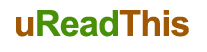




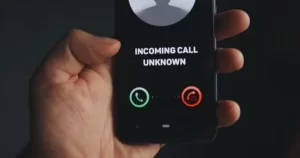






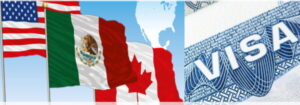





Be First to Comment