Last updated on December 14, 2015
A laptop can face many problems over time. If these problems are ignored for too long, they not only destroy the hard drive of the computer, but also corrupt all the important documents in the system. If you think that your laptop has gotten slower and only seems to be getting worse with time, you can follow these steps to prevent any further damage:
-
Begin with rebooting your laptop. This is only applicable if your laptop has not recently been rebooted. However, if it has been rebooted recently then you can skip this step and move on to the next.
-
Users open a program, close it and move on to the program several times. This closing of one program does not necessarily mean that it has stopped working; it might still be running in the background. These programs running in the background can make the laptop slower. In order to determine if this is the repair your laptop needs, you can open the task manager and see how your computer is being used.
-
Laptop repairs can be very costly, so before you give up on your computer system and take it to a store, try deleting all the temp files lying uselessly in your system. Sometimes unimportant files are saved on the hard drive, making the software operate slower. Cleaning these files not only increases the speed of the laptop, but also provides you with more space in the drive.
-
You can also try to run a malware detect. Sometimes a virus can be transmitted into a computer system through certain downloads, emails, file transfers and USB devices. Keep the antivirus software running to enable regular checks.
-
Update your windows. Sometimes the main cause of a slow laptop is an older version of the Windows operating system. Updating the system will also enhance the speed of the computer.
-
Often, people do not realize that, when surfing the web or downloading something off the internet, they activate plug-ins. The plug-ins can be deactivated to increase the speed of the computer.
-
The drivers should be regularly updated; an outdated driver can cause assortment issues such as a slow-performing computer.
-
Users can also clean out their memory card. A heavy-loaded memory card places a lot of burden on the computer and slows down even the basic processes like opening a folder. You can shift these into your hardware to lighten the load of your laptop.
-
Make sure you are using a cooling pad with your laptop. An overheated laptop can significantly decrease the performance. You should also consider cleaning your laptop thoroughly, if it has not been cleaned for a while. The presence of dust and dirt can hinder the airflow in the computer, causing it to overheat.
-
If, after completing the above steps, the laptop still feels slow, reboot it again.
Use these great tips to fix your laptop at home. Follow them correctly and you will never face any issue with your laptop.
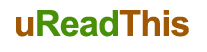




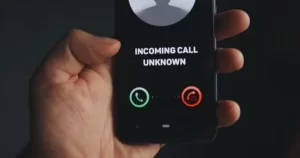






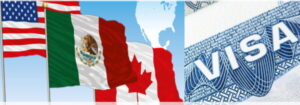





Be First to Comment