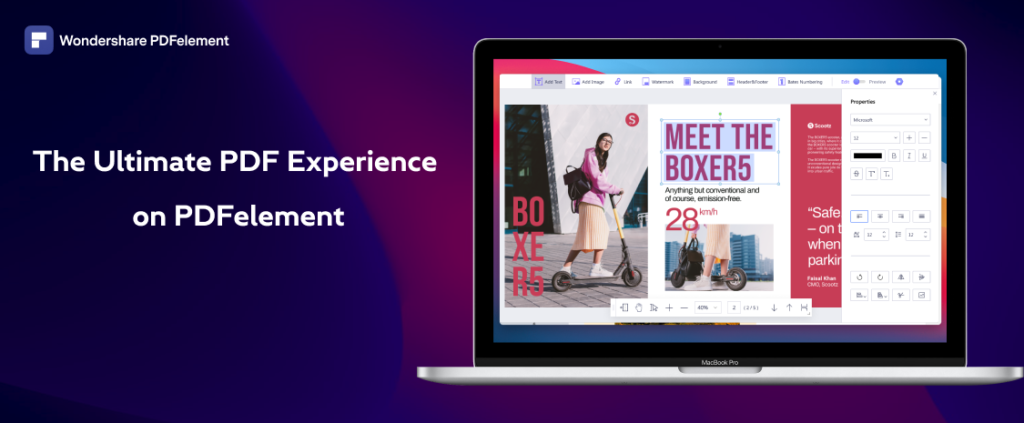We normally store all types of files on our computer’s hard drive, be they photos, videos, documents of all types and PDF files. This file format is becoming more and more popular and it is used as a reproduction format, as performing editing tasks in it is not easy and we will need specific software for that. On the market we will find several tools for this, like for example Wondershare PDFelement for Windows, which we will talk about today.
PDF files are characterized by the ability to embed graphics, text, forms, signatures… as well as multimedia audio or video elements. They also allow you to bookmark and link to any webpage. Also, these types of files never lose their shape, so they will always remain the same whether we’ve downloaded them from a website or uploaded to us by others. If, in addition to reading its content, we want to modify it, we can use PDFelement.
Perform all types of operations with PDF
Wondershare PDFelement is a professional and comprehensive PDF editor that will allow us to carry out all kinds of tasks, create a PDF or from another file, edit them, encrypt them, combine different files in one document, etc.
It also has full integration with leading cloud services like Dropbox, OneDrive, iCloud and Google Drive, as well as the ability to scan images and documents directly to PDF.
With this powerful application, we can completely edit our PDFs, even being able to change fonts, add and move images, create and edit web links, change the page background, etc. Furthermore, when we want to edit a document, we will have the possibility to edit one or more pages in particular, replace an existing page or even split the document into several parts.
This editor also has commands for creating and modifying forms, as well as signing digital documents.
Another nice feature is the ability to convert PDF document into Word, Excel, EPUB or an HTML web page, as well as a text document or an image. PDF convert has never been easier!
Furthermore, all documents created will be able to protect them with a password.
PDFelement has a menu full of possibilities
After running PDFelement, we find its main menu, which more than reasonably resembles Microsoft Word, so it’s interface will be intuitive at any time. At the top we find the classic toolbar with the functions of File, Home, View, Convert, Edit, Annotate, Page, Formulate, Protect, Share and Help.
Also, in the middle right part, we find a series of cards that act as direct access to the most important functions such as Create PDF, Convert PDF, Combine PDF, PDF Templates, Batch Process, as well as the Open tab, the most important at the beginning of the work. The Converter menu is one of the most important that can be found in the application. From there, we can find functions like OCR, optimize a PDF, perform conversions to Word, Excel or PowerPoint, as well as convert to image or plain text.
If we use the Optimize PDF function, Reduce the size of any PDF file so that it takes up less space while keeping all the information it contains intact. Conversion can be low, medium or high. At any time, it shows us the final size, as well as the percentage of weight reduction depending on the type of conversion chosen.
To edit
Another important tab that we will use frequently in this program is Edit . From there, we can add text and images to any document, as well as edit an existing document, include a link, insert a watermark, or cut off part of the page.
If we click on the watermark icon , it will give us the option to add, update or remove a watermark. If we want to add it, a new window will appear in which we can add the text, font, color, appearance and page range, so that it is totally to our liking. PDFelement also has lots of PDF templates, allowing us to make our PDF documents look more attractive. This PDF editor can be said to have an all-new template mall!
Train and protect
From the Shape tab, we can create all kinds of dynamic documents that we can use later to fill out. This way, we can integrate button, combo box, list, image, signature field, checkbox, among others.
On the other hand, the Protect tab will allow us to add a signature to the document with digital certificates. Here we will find the functions of Sign Document and Place Signature, which we will save once inserted.
Download Wondershare PDFelement
PDFelement is a commercial application, so in order to use it, we need to purchase the corresponding license. You can also try before you buy by downloading a free trial version from the manufacturer’s website. If we want to buy the program, we will have two editions available, the standard version and the Pro version.
Standard version: with this version you can create PDF files, export PDF files to Word, Excel or PowerPoint, edit text and images in a PDF file, annotate and comment on PDF files, convert PDF files, fill in PDF forms and protect and sign files PDF.
Pro version: to the features of the Standard version, it adds additional functions such as optical character recognition (OCR), compressing and optimizing documents, creating and modifying form fields, creating documents in batches, adding Bates numbering, as well as transforming scanned paper into editable PDF files.
Finally it can be concluded that PDFelement for Windows is one of the most complete and practical PDF editing tools to date. Its comprehensive features and easy-to-access interface are two important factors why this tool is very popular among students and office workers. If a third factor had to exist, it would have to be the price. PDFelement is “for sale” at a much lower price than Adobe Acrobat. It’s hard to spot PDFelement flaws and if we try to do so, we’re just wasting our precious time. Hopefully this review can give you a perspective that not everything cheap is unreliable. PDFelement for Windows, an inexpensive PDF editing tool has proven itself to be one of the best PDF editing tools ever created.