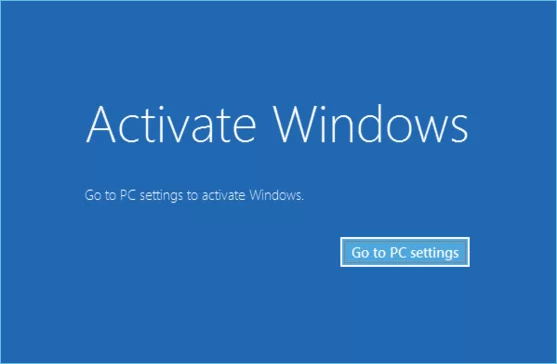Windows 10 is one of the most popular operating systems used worldwide. Whether you have just installed a fresh copy of Windows 10 or upgraded from a previous version, activating your operating system is essential to access its full features and receive regular updates. In this article, we will guide you through the process of activating Windows 10, ensuring that you can enjoy all the benefits it has to offer.
Introduction
Windows 10 is a powerful and feature-rich operating system developed by Microsoft. Activating your copy of Windows 10 is crucial to ensure that you have a genuine and licensed version. Activation unlocks all the functionalities and security updates, providing a seamless user experience.
Why Activate Windows 10?
Activating Windows 10 offers several benefits. Firstly, it validates the authenticity of your copy, eliminating the risk of using pirated software. Secondly, it allows you to access all the features and updates provided by Microsoft, including security patches, bug fixes, and new functionalities. Lastly, an activated Windows 10 ensures compliance with licensing terms and conditions.
Methods to Activate Windows 10
-
Activation via Settings
One of the simplest ways to activate Windows 10 is through the Settings menu. Follow these steps:
- Click on the “Start” menu and select “Settings.”
- In the Settings window, click on “Update & Security.”
- Choose the “Activation” tab from the left sidebar.
- Click on “Change product key” if you have a valid product key, or select “Go to Store” to purchase a license online.
- Enter the product key when prompted and follow the on-screen instructions.
-
Activation using a Product Key
If you have a valid product key, you can activate Windows 10 using the following steps:
- Press the Windows key + I to open the Settings menu.
- Click on “Update & Security” and select the “Activation” tab.
- Click on “Change product key” and enter your valid product key.
- Follow the instructions on the screen to complete the activation process.
-
Activation through the Command Prompt
The Command Prompt also provides an alternative method for activating Windows 10. Here’s how:
- Open the Command Prompt as an administrator. You can do this by right-clicking on the Start button and selecting “Command Prompt (Admin).”
- Type the command “slmgr /ipk <product key>” and press Enter. Replace “<product key>” with your actual product key.
- Wait for the command to execute and display a success message.
- Finally, restart your computer for the changes to take effect.
-
Activation using a Digital License
If you previously upgraded to Windows 10 from a genuine copy of Windows 7 or Windows 8.1, your computer may have a digital license tied to your hardware. To activate Windows 10 using a digital license:
- Open the Settings menu and go to “Update & Security.”
- Click on the “Activation” tab and select “Troubleshoot.”
- Follow the on-screen instructions to troubleshoot your activation.
- If your digital license is detected, Windows 10 will be activated automatically.
Troubleshooting Activation Issues
-
Common Activation Errors
While activating Windows 10, you may encounter some common errors, such as error code 0xC004C003 or 0xC004F211. These errors can be resolved with the following troubleshooting steps.
-
Troubleshooting Steps
- Ensure that you have a stable internet connection.
- Verify that you are entering the correct product key.
- Check for any pending Windows updates and install them.
- Restart your computer and attempt the activation again.
- Contact Microsoft Support for further assistance if the issue persists.
Conclusion
Activating Windows 10 is an important step to unlock the full potential of the operating system. By following the methods outlined in this article, you can easily activate your copy of Windows 10 and enjoy all the features it offers. If you encounter any issues during the activation process, refer to the troubleshooting steps or contact Microsoft Support for assistance.
Frequently Asked Questions (FAQs)
- Can I use Windows 10 without activation?
Yes, you can use Windows 10 without activation, but some features will be limited, and a watermark will be displayed on the desktop.
- How do I find my product key?
You can find your product key on the original packaging or in the email receipt if you purchased Windows 10 digitally. Additionally, you can use third-party software to retrieve the product key from your computer.
- What is a digital license?
A digital license is a method of activation that links your Windows 10 license to your hardware, allowing automatic activation without the need for a product key.
- Can I transfer my Windows 10 license to a new computer?
Yes, you can transfer your Windows 10 license to a new computer, provided it is a retail license and not an OEM license tied to specific hardware.
- What should I do if my activation fails?
If your activation fails, double-check the product key you entered. If the issue persists, contact Microsoft Support for further assistance.