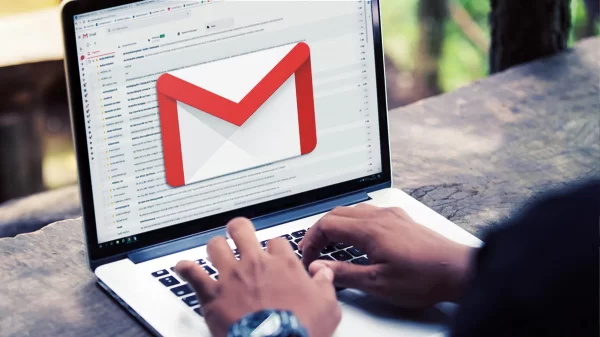Introduction
Gmail is one of the most popular email platforms, used by millions of people worldwide. However, like any other technology, it is not immune to issues. If you’re facing problems with sending or receiving emails on Gmail, this comprehensive guide will help you troubleshoot and resolve the most common problems.
Check Your Internet Connection
Before diving into complex troubleshooting, ensure your internet connection is stable. An unstable connection can prevent Gmail from sending or receiving emails properly.
Verify Gmail Servers Status
Sometimes, Gmail servers might experience temporary outages or issues. Check Google’s G Suite Status Dashboard to see if there are any ongoing problems with Gmail servers.
Check Gmail Storage
If your Gmail storage is full, you won’t be able to receive new emails. Delete unnecessary emails and free up space in your Gmail account.
Review Email Filters
Incorrectly configured email filters may cause Gmail to route emails to different folders or even delete them automatically. Review and adjust your email filters accordingly.
Disable Browser Extensions
Browser extensions might interfere with Gmail’s functionality. Disable extensions one by one to identify if any of them are causing the email issues.
Clear Cache and Cookies
Cached data and cookies can sometimes cause Gmail to malfunction. Clear your browser’s cache and cookies to eliminate this potential problem.
Check Email Forwarding Settings
If you have set up email forwarding, ensure it is configured correctly. Misconfigured forwarding settings can lead to email delivery problems.
Review Security Settings
Check your Gmail security settings for any suspicious activities or unauthorized access. Enable two-factor authentication for added security.
Check Recipient’s Email Settings
If the email delivery issue persists when sending to a specific recipient, check if their email settings are causing the problem.
Verify Gmail POP/IMAP Settings
If you’re using third-party email clients, make sure the POP/IMAP settings are correct to avoid any sending or receiving issues.
Check for Gmail Labs Interference
Gmail Labs features might sometimes interfere with normal email functionality. Disable Gmail Labs temporarily to check if this resolves the problem.
Use Gmail’s Basic HTML Version
If you suspect the regular Gmail interface is causing problems, try accessing Gmail using the Basic HTML version.
Review Third-party App Access
Certain third-party applications might have access to your Gmail account. Revoke access for any suspicious or unused apps.
Contact Google Support
If all else fails, get in touch with Google Support for personalized assistance in resolving your Gmail email issues.
Conclusion
Troubleshooting Gmail email sending and receiving issues can be challenging, but following the steps mentioned in this guide will help you identify and fix the problem. Always ensure your internet connection is stable and double-check your Gmail settings to avoid any future issues.
FAQs
- Why can’t I send emails from my Gmail account?
There could be several reasons for this, including a poor internet connection, Gmail server issues, or incorrect email settings. Follow the troubleshooting steps in this guide to identify and resolve the problem.
- How can I check my Gmail storage space?
To check your Gmail storage space, go to your Gmail account settings, and you’ll find the storage details there.
- Are browser extensions safe to use with Gmail?
Not all extensions are harmful, but some may interfere with Gmail’s functionality. Temporarily disable extensions to check if they are causing the problem.
- What is the Basic HTML version of Gmail?
The Basic HTML version is a simplified version of Gmail designed for users with slow internet connections or incompatible browsers.
- Should I enable two-factor authentication for Gmail?
Yes, enabling two-factor authentication adds an extra layer of security to your Gmail account and protects it from unauthorized access.