So, you sat down at the table, turned your Mac on, and decided to work early in the morning when it’s so quiet and peaceful around … but then, you see that your Apple mouse doesn’t work at all. What a disappointing moment! Probably, every Mac user has experienced the same moment at least once in their life. In this article, you will get practical tips on fixing your mouse depending on the problem. We will highlight the main issues that may cause it and suggest some useful tips on how to get rid of them effectively and quickly.
- Bluetooth on your device doesn’t work correctly. If you use a Bluetooth mouse for the computer, just try to disable and then enable your Mac’s Bluetooth. Sometimes it helps to solve issues with a mouse. We suggest turning off Bluetooth, then waiting for about several seconds, and then turn it again. Then try to connect your mouse.
- Problems with the USB receiver on your device. If you use a wireless mouse that connects through USB, try to disconnect the USB receiver and reconnect it again. It can help with the problem if you cannot connect your mouse to the computer. We suggest connecting your mouse’s receiver into a Mac’s USB port directly.
- Issues with a mouse battery. If your mouse’s battery is almost empty, it can cause problems when you try to connect it with the device. Even if it connects, you may get problems with working with your mouse. For those users who have got a Magic Mouse 2, we suggest recharging the mouse for about 15-20 minutes. In the case of other mice, you need to try to replace the battery and then try to connect it to the computer again.
- The mouse’s power didn’t switch on properly. Just try to turn the device off and then turn it on again – sometimes, it’s a good way to solve any problems with the unworking mouse. If you have a Bluetooth mouse, you will need to connect it manually to the computer after you turn it on.
- Problems with Bluetooth pair. If you have got a Bluetooth mouse, try to pair it with the computer’s Bluetooth again. You have to remove it from the Mac’s Bluetooth at the start, and then create a pair again. It helps to solve problems with the mouse.
- Issues with the preferences of your mouse. If you experience a slow cursor or problems with a left-click or right-click of your mouse, you should check the device’s preferences on your Mac. Find all the needed preferences of your mouse and set them correctly for proper work.
- Problems with the mouse’s drivers. If you use any third-party mouse, it may require installing special software on your computer for proper work. Install the needed program and connect your mouse to the device easily.
- Problems with a Bluetooth module. If your mouse doesn’t work properly, try to reset your computer’s Bluetooth module. After this, your mouse will disconnect and then connect again. If it didn’t help at all, then try to restart your computer.
- Issues with the computer’s updates. If you haven’t installed any updates recently, it may cause problems with the mouse. Just check out new updates and install them, and then try to connect the mouse to the device again.
As you can see, there are many reasons to cause problems with your mouse, but each of them can be fixed easily. Go ahead and find more useful tips on what to do if your mouse doesn’t work properly.
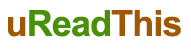

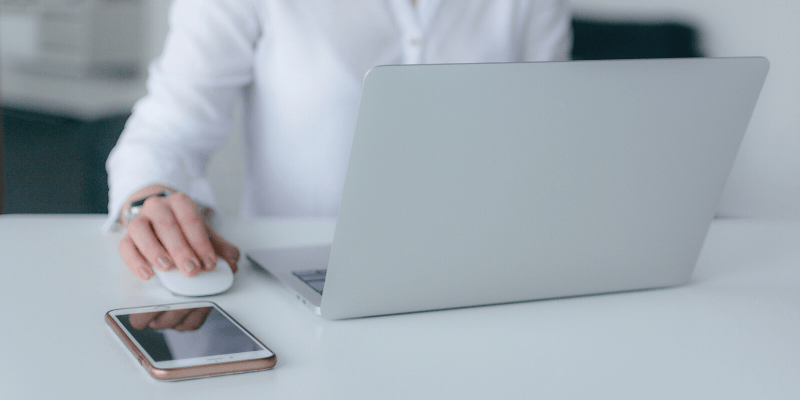
















Be First to Comment