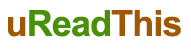If you’re reading this, there’s a good chance you’re interested in learning more about DevOps. And that’s great! DevOps is an incredibly powerful set of tools and techniques that can help your business run smoother and faster. But where do you start?
Don’t worry, we’re here to help. In this guide, we’ll walk you through the basics of DevOps and show you how to get started using it in your own business. We’ll cover everything from setting up your development environment to deploying your applications using Docker containers, like the one by Jfrog. By the end of this guide, you’ll be ready to start automating your workflow and improving your productivity!
Getting Started With DevOps 101
Before we get started, let’s take a quick look at what DevOps is and why you might want to use it.
In short, DevOps is a set of techniques and tools that can help you improve the speed and efficiency of your software development process. It does this by bringing together developers and operations staff into a single team, allowing them to work together on a common goal.
This collaboration helps to break down the barriers between development and operations, resulting in faster, more efficient software releases.
DevOps can be used in any business that develops or distributes software, but it’s particularly useful for businesses that deal with large volumes of data or have a complex IT infrastructure. If you’re not sure whether or not DevOps is right for you, ask yourself these questions:
- Do I release software frequently?
- Do I have a complex IT infrastructure?
- Do I need to speed up my software development process?
If you answered yes to any of these questions, then DevOps could be the solution you’re looking for.
Now that we know what DevOps is, let’s take a look at how to get started using it.
Setting Up Your Development Environment
The first step in getting started with DevOps is setting up your development environment. This includes everything from installing the necessary software tools to configuring your servers and networking equipment.
Fortunately, most of this can be done using a simple script or configuration file. The exact steps you need to take will vary depending on your setup, but we’ll cover the basics here.
First, you’ll need to install some basic software tools. These include a text editor, a command-line shell, and a package manager like apt or yum.
Next, you’ll need to configure your servers and networking equipment. This includes setting up your DNS servers, configuring your firewalls, and connecting your servers to the network.
Finally, you’ll need to set up your development environment. This includes installing any necessary software packages and creating user accounts for your developers.
Once all of this is done, you’re ready to start coding!
Building Your First Docker Container
Now that your development environment is set up, let’s take a look at how to build your first Docker container.
Docker containers are a great way to package and deploy your applications. They allow you to create portable, self-contained environments that can be run on any machine, regardless of the operating system.
To create a Docker container, you will be needing a handful of specialized Docker skills. These include:
- Building Docker images
- Configuring Docker containers
- Running Docker applications
For now, let’s take a look at how to create your first Docker container.
First, we need to create a Dockerfile. This is a text file that contains the instructions for building your Docker container.
Next, we need to run the docker build command to create our Docker image. This will take a few minutes to complete, but once it’s done, we can test our container by running the docker run command.
If everything goes well, you should see the text “Hello, world!” displayed on your screen. Congratulations, you’ve just created your first Docker container!
Deploying Your Container to a Registry
Now that we have our Docker container up and running, let’s take a look at how to deploy it to a registry.
A registry is simply a repository for storing Docker images. It can be run locally on your own computer, or it can be hosted online by a third-party provider.
There are a number of different registry providers available, but the most popular one is called Docker Hub.
To deploy our container to a registry, we first need to create a repository. This is simply a container where we can store our images.
Next, we need to tag our image with the name of our repository. This tells Docker Hub which repository to upload our image to.
Finally, we need to run the docker push command to upload our image to the registry.
If everything goes well, you should see a message indicating that your image has been uploaded successfully.
Building and Deploying a Multi-Container Application
Now that we know how to create and deploy Docker containers, let’s take a look at how to build and deploy a multi-container application.
A multi-container application is simply an application that consists of multiple Docker containers. This can be a bit tricky to set up, but it’s a great way to modularize your application and make it more portable.
To build a multi-container application, we first need to create a Docker file for our main container. This is the container that will run our application.
Next, we need to create a Docker file for each of our other containers. These files will contain the instructions for building each container.
Finally, we need to run the docker build command to build our application. This will take a few minutes to complete, but once it’s done, we can test our application by running the docker run command.
If everything goes well, you should see the text “Hello, world!” displayed on your screen. Congratulations, you’ve just created and deployed your first multi-container application!
Conclusion
In this blog post, we’ve learned how to get started with DevOps. We’ve taught you how to create a development environment, build your first Docker container, and deploy it to a registry. Congratulations on making your first steps in the world of DevOps! For more information, be sure to check out the official Docker documentation.