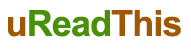Introduction
In this digital age, email has become an indispensable tool for communication. AOL Email, with its user-friendly interface and reliable services, has garnered a substantial user base. However, some users may encounter issues when trying to access AOL Email on their iPhones. This article aims to provide a comprehensive troubleshooting guide to resolve the common problem of AOL Email not working on iPhone.
Check Internet Connection
Before diving into specific troubleshooting steps, ensure that your iPhone has a stable internet connection. Sometimes, a poor internet connection can be the reason behind AOL Email issues. Try opening other websites or applications to confirm your internet connectivity.
Update AOL Email App
Keeping your AOL Email app updated is essential to ensure compatibility with the latest iOS updates. Check the App Store for any available updates for the AOL Email app. Download and install the latest version if available.
Restart Your iPhone
A simple restart can fix many software-related glitches. Press and hold the power button until the “Slide to power off” slider appears. Turn off your iPhone, wait for a few seconds, and then turn it back on. Try accessing AOL Email after the restart.
Check AOL Email Settings
Sometimes, incorrect email settings can cause issues with AOL Email on iPhones. Go to the Settings app, select “Mail,” and then choose “Accounts.” Tap on your AOL account and review the settings for incoming and outgoing servers. Make sure they match AOL’s recommended settings.
Clear Cache and Data
Clearing the cache and data of the AOL Email app can help resolve performance-related issues. Go to “Settings,” then “Mail,” and select “Accounts.” Tap on your AOL account, scroll down, and click “Delete Account.” Confirm the action and add the account again.
Disable VPN and Proxy
Virtual Private Networks (VPNs) or proxies might interfere with the AOL Email connection. Temporarily disable any VPN or proxy settings on your iPhone and try accessing AOL Email again.
Check AOL Server Status
Sometimes, the problem might be on AOL’s end. Check the status of AOL’s servers by visiting their official website or checking reputable websites that provide server status updates.
Verify IMAP/POP Settings
Ensure that the IMAP/POP settings for AOL Email are correctly configured on your iPhone. IMAP is recommended for synchronizing emails across multiple devices.
Update iOS
Keeping your iPhone’s operating system up to date is crucial for optimal performance. Go to “Settings,” select “General,” and then click on “Software Update” to check for any available updates.
Disable Email Filters
If you are using email filters, they might be causing AOL Email to not work correctly. Try disabling the filters temporarily and check if the issue persists.
Reset Network Settings
Resetting network settings can help resolve network-related issues. Go to “Settings,” select “General,” then click on “Reset,” and choose “Reset Network Settings.” Note that this action will remove all saved Wi-Fi passwords.
Contact AOL Support
If all the above steps fail to resolve the issue, it is recommended to reach out to AOL’s customer support for further assistance.
Conclusion
AOL Email not working on an iPhone can be frustrating, but with the troubleshooting guide provided above, users can efficiently resolve the problem. By checking the internet connection, updating the app, reviewing settings, and trying other solutions, users can get AOL Email up and running on their iPhones once again.
FAQs (Frequently Asked Questions)
- Why can’t I access AOL Email on my iPhone?
There can be various reasons, such as poor internet connection, app issues, incorrect settings, or server problems. Follow the troubleshooting steps in the article to resolve the issue.
- What are the recommended AOL Email settings for iPhones?
AOL provides recommended IMAP/POP settings for configuring email on iPhones. Refer to AOL’s official website or the settings section of the article for more details.
- Will resetting network settings delete all my data?
No, resetting network settings will only remove saved Wi-Fi passwords and VPN configurations. Your personal data will not be affected.
- How often should I update my AOL Email app?
It is essential to keep the app updated regularly to ensure compatibility with the latest iOS updates and to access new features and bug fixes.
- What if AOL Email is down for everyone?
If AOL’s servers are experiencing issues, many users might face problems accessing AOL Email. In such cases, you can visit AOL’s official website or check reputable sources for server status updates.