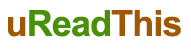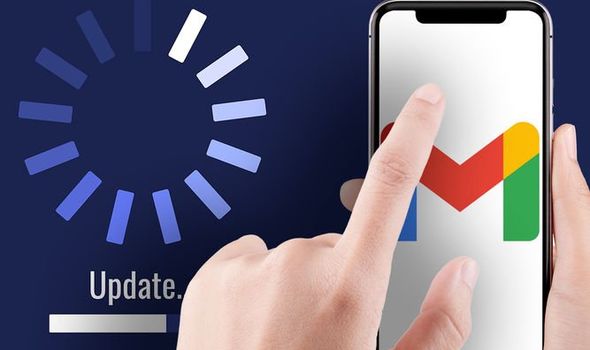Introduction
Gmail is one of the most widely used email applications worldwide, with millions of users relying on it for their personal and professional communication. However, like any software, it is not immune to issues. One common problem faced by users is the Gmail app crashing unexpectedly, causing frustration and inconvenience. In this article, we will explore the reasons behind Gmail app crashes and provide practical troubleshooting steps to fix the issue.
Understanding the Possible Causes
- Outdated App Version
Sometimes, using an outdated version of the Gmail app can lead to frequent crashes. Developers regularly release updates to fix bugs and improve performance. Keeping the app up to date is crucial to avoid compatibility issues.
- Corrupted Cache Data
Cache data helps the app load faster, but corrupted cache files can cause conflicts and lead to crashes. Clearing the cache may resolve the problem.
- Conflicting Third-Party Apps
Certain third-party applications installed on your device might interfere with the Gmail app’s functionality, leading to crashes. Identifying and removing such conflicting apps can be a solution.
- Insufficient Device Storage
A lack of available storage on your device can cause the Gmail app to crash. Ensuring sufficient free space on your device can help mitigate this issue.
- Software Bugs and Glitches
Software bugs and glitches within the Gmail app itself can also trigger crashes. Developers continually work to fix these issues, and updating the app may resolve such problems.
Troubleshooting Steps to Resolve Gmail App Crashes
- Update the Gmail App
Check for updates on your device’s app store and ensure that you are using the latest version of the Gmail app. Updates often come with bug fixes that can address crashing problems.
- Clear Cache and App Data
Go to your device’s settings, find the Gmail app, and clear its cache and app data. This action can help eliminate any corrupted files that might be causing the crashes.
- Check for Conflicting Apps
Review the list of installed apps on your device and look for any that might be conflicting with Gmail. Uninstalling or disabling such apps can potentially resolve the issue.
- Free Up Device Storage
Delete unnecessary files and apps to free up space on your device. Keeping at least 1 GB of free space is recommended for smooth app performance.
- Restart Your Device
A simple restart can often solve many app-related problems, including app crashes. Restart your device and check if the Gmail app is working correctly.
- Reinstall the Gmail App
If the crashing issue persists, try uninstalling and then reinstalling the Gmail app. This process can sometimes fix underlying software glitches.
- Contact Gmail Support
If all else fails, reaching out to Gmail support can be a viable option. They can provide specific guidance and solutions based on your device and app version.
Conclusion
Experiencing Gmail app crashes can be frustrating, but with the right troubleshooting steps, most issues can be resolved. By keeping your app up to date, managing storage, and addressing potential conflicts, you can enjoy a seamless email experience with Gmail.
FAQs
- Q1: Are Gmail app crashes common?
A1: While Gmail app crashes are not widespread, they can happen due to various reasons.
- Q2: Will reinstalling the app delete my emails?
A2: No, uninstalling and reinstalling the Gmail app should not delete your emails as they are linked to your account.
- Q3: Can a full inbox cause the app to crash?
A3: Having a full inbox can lead to slow performance but is not a common cause of app crashes.
- Q4: Should I use the Gmail web version instead?
A4: If the app crashes persist, using the Gmail web version can be an alternative until the issue is resolved.
- Q5: How often should I clear the app cache?
A5: Clearing the app cache once every few months can help maintain optimal app performance.