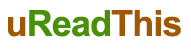Everybody knows the importance of using a pin or biometric ID to lock their phones. It is the best way to prevent thieves or other unauthorized people from gaining access to your smartphone data.
But many people also have some friends and family who they let use their devices for whatever reason. What should you do if you want to let your little brother play games, but not get into your photos or messages?
That is where password-protecting your apps comes in. You can pass your device around without worrying about somebody seeing something they shouldn’t.
Below are some of the best ways for you to password-protect your apps.
Pro Tip: Be sure to lock your settings app. Otherwise, someone could uninstall your app locker and bypass password protection.
You should also disable your notifications anytime you share your phone. Or enable biometric notifications that only open after scanning your fingerprint or face.
Method 1: Third-Party Apps
There are several apps on both Android and iOS that enable you to password lock your apps. One popular application is the Keepsafe. Keepsafe allows you to set up a PIN, pattern, or fingerprint lock. You don’t even have to register a fingerprint since it uses what’s already stored on your smartphone.
In real-world testing, Keepsafe isn’t perfect. It doesn’t always work or may not block notifications. But it is effortless to use and still better than nothing.
Aside from Keepsafe, other useful app-lock apps include:
- ACDisplay
- AppLock
- Norton App Lock
When it comes to setting up passwords, don’t make them easy to guess. “1234” is a horrible password for online accounts, and it’s no better for your apps. To make passwords easier to remember, you can combine some words or phrases. For example, use a quote of your favorite TV series and turn it into a password. This way, “I drink, and I know things” from Game of Thrones could become “Idr&Iknth”.
Otherwise, you can use a password manager to remember all these new passwords and pin codes for your apps and your phone. It stores all sensitive information in one location. Nowadays, there are many excellent and affordable password managers. When choosing the right one for you, make sure it has XChaCha20 encryption. It’s the highest encryption standard available and used by major companies like Google. You can read more information here: https://nordpass.com/features/XChaCha20-encryption/
Method 2: Create a Guest Account
The operating system of your phone should have some good built-in options for you. You can create a guest/second user account for your smartphone. Then you can customize what other people have access to.
On Android, you can find the button right above the quick settings in your drop-down menu. Create the user. You can choose either a new account or no Google account. They won’t be able to make phone calls or send SMS messages but can download and install apps from the Google Play store. Best of all, they won’t have any access to your data. It’s the perfect balance between easy accessibility and privacy.
You can also use Apple’s Guided Access on your iPhone in a similar way. Once set up, you can activate it by clicking the home/lock-screen button three times.
Method 3: Screen Lock
This method may seem a little counter-interactive. You can decide which apps other people may use. Then pin them to the apps that one can open without unlocking the screen.
This way, you can open locked apps by entering your PIN or using biometric authentication. Otherwise, only the apps you’ve allowed are available.
Apple has a way for you to lock apps through Screen Time. Of course, you need to enable a Screen Time lock. Then select an app and set a Screen Time limit. You can just set it to “0” to ask for a password to unlock every time.
Other apps like Whatsapp and Telegram also have built-in screen lock features. They allow you to use biometric IDs or pin codes to lock the app. You can find them in their settings.
Go The Extra Mile
Enhance your privacy and start using these great app-lock and privacy tools already. While you’re at it, it’s an excellent time to review the security of your phone:
- Go through your apps and check your privacy settings.
- Take time for a password refresh. Make sure you don’t reuse any old passwords.
- Verify that features like two-factor authentication and other security tools are in place.
Stay safe!