Last updated on March 19, 2020
Case 1. My computer won’t turn ON. There are important files stored on it. How can I get my files off my computer?
Case 2. I dropped my laptop yesterday and since then it’s dead. I want to recover my data which is crucial and confidential. Can I still recover my data from my laptop’s hard drive?
Case 3. My system was working fine until yesterday. Now it’s stuck and wont boot even after several restart attempts. Due to this, I am unable to access the data on hard disk. Please help!
If you’re in such a situation, remove the hard drive and connect it to a working system. Try to copy the data from hard drive to any other storage device. If this doesn’t help, read this blog to recover hard drive data from dead computer.
Methods to Recover Data from Dead Computer
[WARNING]: Don’t try these methods if the computer’s hard drive is physically damaged, making weird noises or isn’t detecting. Trying to recover data from a physically crashed drive may cause further damage, resulting in permanent data loss. In such a case, contact a Professional Data Recovery Service provider such as Stellar to recover data such hard drive.
Method 1: Use Windows Error Checking Tool
Windows operating system has built-in utilities to check and fix issues related to file system corruption and disk errors. Follow the steps given below to fix issues with hard disk:
Step 1. Remove the hard drive from your dead computer
Step 2. Connect the drive to a working Windows system via SATA connectors or SATA to USB converter cable
Step 3. Navigate to My Computer/This PC
Step 4. Select the drive and right-click on it
Step 5. Click Properties
Step 6. Select Tools tab and click Check on the window that opens
[NOTE]: Don’t use the computer until disk checking is complete.
When the process completes disk related issues would be fixed.
Step 7. Try to copy the data on another drive
Method 2: Use CHKDSK Command
You can use CHKDSK command line utility to fix disk related issues due to which your computer may become inoperable or unbootable. Here are the steps to run the command on Windows command prompt:
[WARNING]: CHKDSK marks the non-readable sectors as bad sectors which may contain your data. This may result in data loss.
Step 1. Remove the hard drive from dead computer and connect it to a working Windows system
Step 2. Type cmd at the bottom left corner of your Windows desktop
Step 3. Right-click the Command Prompt app that populates
Step 4. Click Run as administrator
Step 5. Grant permissions if prompted
This opens Command Prompt window
Step 6. Type the below given command on Command Prompt window and hit Enter
chkdsk /f /r x:
Where, x is the drive letter of a volume on your hard disk
/f fixes errors
/r identifies the bad sectors and tries to read information from them
Step 7. Similarly, run this command for all the volumes on the affected hard drive
[WARNING]: Don’t interrupt the execution of command.
Step 8. Try to copy data on another drive
Contact Hard Drive Data Recovery Expert
If you’re unable to fix the issue, it means that the drive is severely corrupt or physically damaged. To recover data from such drives, seek the help of a hard drive data recovery expert like Stellar. Using advanced tools and techniques, they can recover data from hard drive that is severely corrupt due to virus infection, bad sectors, file system corruption, etc. They also have required infrastructure to recover data even from physically crashed or dead hard drives.
Conclusion
There are many situations when you lose data stored on your computer such as system won’t boot or becomes inoperable, etc. There are some methods mentioned in this blog that can help you recover data from non-functional computer’s hard drive.
If the drive is physically crashed, don’t try any data recovery method. It’s recommended to seek the help of a professional data recovery service provider like Stellar as they have required expertise and infrastructure to recover data from hard drives in any data loss situation. Stellar is an ISO 27001 & ISO 9001 certified organization and provides 100% safe and secure data recovery services and maintains a high level of data confidentiality. They have 15 branches across India and recovering data since 1993. Stellar, have served more than 3+ Million customers worldwide and the services available for both corporates and individuals for all kind of data loss situations. For more information about stellar data recovery visit their official website.
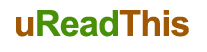



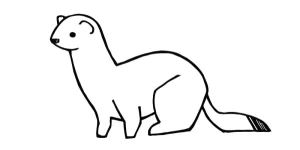











Be First to Comment