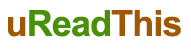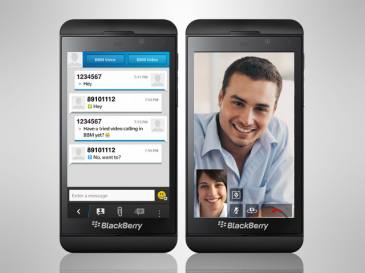Emailing is a common task when you are using a BlackBerry handset and so, it is also not an exception for BlackBerry 10. Emailing is the heart and soul of any BlackBerry device and so you should get the required assistance for acquiring a complete experience of it. In BlackBerry Z10, lots of nuances occur regarding the setting up of and using email services. You must have knowledge of these nuances so that you can reap the greatest benefit.
Take a look at some of the email tips on BlackBerry 10. Hope you will get some benefit from it…
Must-Know Email Tips on BlackBerry 10
No one likes to have a slow email service on his system, whether it is a PC system or a mobile device. Similarly, in BlackBerry 10 you also wish to enjoy a speedier email service. Want to have a speedy emailing in this mobile device? Why don’t you take a look at the section below?
- You will find individual message and threaded message option. The default setting is ‘individual messages’. You are recommended to switch over to ‘threaded messages’. To switch in between individual and threaded messages, follow these steps. Tap overflow menu button in bottom right hand corner > visit Settings > tap Display and Actions.
- For attaching a file to your email, formatting a post and setting the priority of your emails, you simply have to hide your keyboard in an email.
- Tap the drop down menu of the email address and select the account from which the emails are sent. You will find this drop down menu right on top of the window of compose email.
- If you wish to add some recipient in the BCC, you have to tap on overflow menu at the bottom right hand side.
- At the top of you inbox, you will find the title bar. Tap it for getting into the specific folders of your account.
- By default new Gmail accounts are directed to IMAP. So, ensure that you tap to Advanced settings for enabling Microsoft Exchange ActiveSync while you are setting up initially.
- Next, browse to Display and Actions setup and enables the option of Download Images Automatically. You will find that it is turned off by default but for great rendering and LTE, you will certainly like to turn it on.
- Now, you can disable or enable synchronization of memos, tasks, calendar and contacts related to your email account. For this, you have to go to Settings > Email accounts > pick an account > tap Edit Account > flip the switches. From here, you also have the option of turning the syncing for different folders off or on.
- Another great advantage of this new BlackBerry mobile is unlike the previous handsets of BlackBerry, you can edit quoted mails.
- By long pressing a date and choosing the correct option from context menu, you can mark the messages you opened earlier.
Well, these are some of the tips that can help you in mailing faster from your BlackBerry 1 mobile device.
Author’s Bio: Anthony Miller is a mobile enthusiast. He loves to use his mobile device for all sorts of purposes. While using internet in mobile devices, he ensures to have the right network security solutions for his handset.