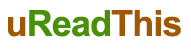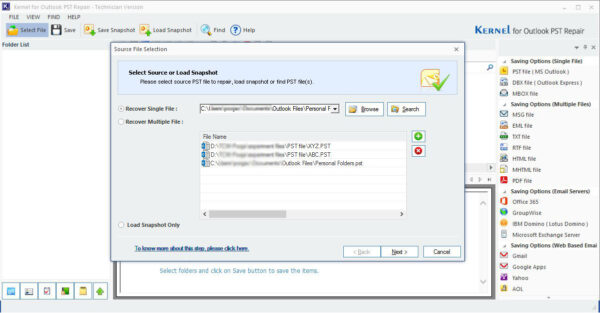To be honest, everyone freaks out when they anticipate some kind of data loss, and outlook not showing subfolders is one such issue where anyone can flip out. But the question is, what are the things that we can do when we can’t see subfolders in Outlook. So, this article is going to be purely about that.
What to do when PST File does not Show Subfolders?
No matter how this problem has fallen upon you, one of these four methods is going to help you get over the situation.
Note: PST file is a popular email file format to migrate one outlook version to another. With an efficient PST File recovery software, users can easily resolve errors.
METHOD 1: Try exporting data to a different version of Outlook
If Microsoft Outlook subfolder disappeared after moving, then the best thing you can do is try opening the same files in another version of Microsoft Outlook.
Sometimes people send emails and other data from an updated or outdated version of Microsoft Outlook which are compatible with the same version only. So trying to figure out the more compatible version is going to help you in this case.
In case you have an outdated version of Microsoft Outlook, then the first thing that you should do is update your application because that is going to help you gain access to various fresh features.
Try and see if this has resolved your problem, if not, then you might want to keep reading further.
METHOD 2: Try Scanpst.exe
Commonly known as Inbox Repair Tool, ‘Scanpst.exe’ is especially designed to help repair the issues which are specifically related to the PST files and folders that are related to it.
In this situation where emails in subfolders in outlook are not showing along with the other files, this method might help you in a good way. Try following these steps to get done with this:
- Look for the ‘Scanpst.exe’ file which is generally stored in the ‘Program Files’ of the Disk ‘C’.
- Click on the said file and run it in your computer system.
- Further open the ‘Microsoft Outlook Inbox Repair’ and click on the ‘Browse’ button.
- Select the desired file that might be troubling you and click on the ‘Start’ button.
- Once the scanning process ceases and the tool finds out any error, you would be required to click on the ‘Repair’ button.
- The tool will automatically repair the issue for you and you can finish the process by clicking on the ‘OK’ button.
Once the entire process is complete, restart the Microsoft Outlook and try opening the file again to check if the problem still persists.
METHOD 3: Reset the View
Sometimes when the view is unfamiliar to the user, he or she might get confused about the subfolders. These steps that are mentioned below will help you fix the view according to your preference:
- Open ‘Run’ windows by pressing ‘Windows key + R’.
- In the window that will pop up, write ‘outlook.exe/resetnavpane’ and press ‘OK’.
This shall reset the view in the Microsoft Outlook to its original form. However, there is another method that you can use to get done with this process which is as follows:
- Open Microsoft Outlook in your computer system.
- Go to the folder which you think requires a reset of the view.
- Click on the ‘View’ button and then on ‘Change View’.
- Now, select the view mode from the drop down list.
- Click ‘Reset View’ followed by the ‘Yes’ button in the same tab.
- Go to the ‘View’ tab again and click on the ‘Change View’ button.
- Then select ‘Apply current view to other mail folders on the view’ tab.
- In this tab, check the ‘Mailboxes and their subfolders’ option, followed by selecting ‘Apply view to subfolders,’ and then finish the process by clicking ‘OK’.
METHOD 4: Stellar Repair for Outlook
If nothing works, then you can rely on one of the best softwares available in the market: Stellar Repair for Outlook. You do not have to do much but follow the steps that are mentioned below:
- Download, install and launch the software in your computer system.
- Select the location of the subfolders file that are required to be fixed.
- Select the PST file and move forward.
- The software will Scan the location for repairable files of the selected type.
- Preview these files to select the one that you wish to recover and Recover.
Conclusion
Whenever there is a need for Microsoft Outlook PST repair, try out the above mentioned four methods one by one. If none of the top three methods help you repair the subfolder issue, then Stellar Repair for Outlook is there to look out for you. Stellar a known brand for providing data recovery services and data recovery software worldwide. Catering to needs of individual customers to big corporates, stellar offers best in class data care solutions.