Microsoft Outlook is the most popular email client application used by individuals and businesses to sync emails, store contacts, manage calendars, etc. It stores all its data securely in a personal folder file (PST file). This makes it the best option for organizing emails and other information but sometimes errors can occur in PST files due to various reasons.
This article will explain some common causes of PST file errors and how to fix them.
Common Causes of Corrupt PST File Errors:
- Hardware or Software Issues – Hardware or software issues are one of the most common causes of corrupt PST file errors. A hardware issue such as a bad hard drive can cause a PST file to become corrupted while software issues such as virus infection or power failure can also cause PST file errors.
- File Size Limit – PST files are limited to a certain size (usually 2GB) and when the limit is exceeded, errors can occur in the PST file.
- Improper Shutdown – An improper shutdown of the computer can lead to corrupted data and consequently, an error in the PST file.
- Network Disruption – Another common cause of PST file errors is a disruption in the network connection while transferring data between two systems. This can cause corruption in the data which will result in an error in the PST file.
PST files are widely used by Microsoft Outlook users to store emails, contacts, calendar events, notes, tasks and other items. Although they’re an efficient way of backing up and transferring data between machines, the PST file can be prone to errors due to corruption or damage. This article will discuss the most common errors associated with PST files and how to fix them.
Common Errors:
There are several common errors that can occur with a PST file. These include:
- Data Corruption – Data corruption occurs when the structure of the PST file is damaged or corrupted due to a virus infection, hardware failure or user error. When this happens, you may receive an error message saying that “the data in your .pst file is corrupt”.
- Incomplete or Invalid Data – Inconsistent data can be caused by a sudden system shutdown or other unexpected events. This will usually result in an error message saying “the data in your .pst file is incomplete or invalid”.
- File Size Limit Errors – PST files have a maximum size limit of 2 gigabytes (GB). When this limit is exceeded you may receive an error message saying that “your .pst file has exceeded the maximum allowed size”.
How to Fix These Errors:
The following steps can help to fix these errors and restore access to your PST file:
- Run ScanPST Utility – The Microsoft Outlook ScanPST utility can be used to detect and repair errors in a PST file. This utility can be found within the Microsoft Office folder on your computer.
- Backup you’re Data – Before attempting any repairs it’s important to backup your data in case something goes wrong. You should use an external hard drive or cloud storage service to store the copy of your PST file.
- Restore From Backup – If a repair is unsuccessful, you may need to restore from a previous backup. This will overwrite the existing version of the PST file with one that is not corrupted or damaged.
- Use Third-Party Software – If all else fails, you can try using third-party software designed specifically for repairing corrupted or damaged PST files. These tools offer a more robust set of features that can help to recover data and fix any errors.
Conclusion:
PST files are an essential component of using Microsoft Outlook, but they can be prone to errors due to corruption or damage. By following the steps outlined above, you should be able to diagnose and fix any errors associated with your PST file. If all else fails, you can try using third-party software designed specifically for repairing damaged PST files. With these tips in mind, you should have no problem restoring access to your Outlook data!
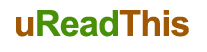
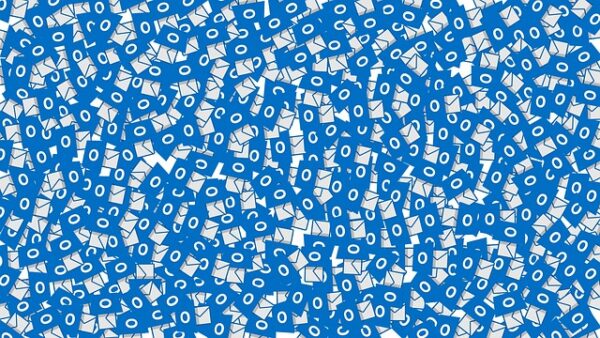
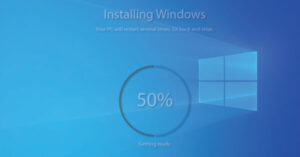


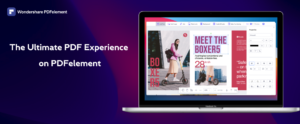



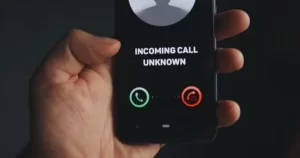






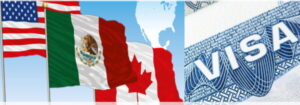





Be First to Comment