In today’s digital age, ensuring your online privacy and security is of utmost importance. With cyber threats and data breaches on the rise, it’s essential to take measures to safeguard your sensitive information while browsing the internet. One such effective tool to enhance your online security and access geo-restricted content is PureVPN. This comprehensive guide will walk you through the process of downloading, installing, and setting up PureVPN on your Android device, providing you with a safe and unrestricted browsing experience.
Introduction to PureVPN and Its Benefits
PureVPN is a reputable virtual private network (VPN) service known for its top-notch security and user-friendly features. It offers a multitude of benefits, including:
- Enhanced Privacy: PureVPN encrypts your internet traffic, ensuring your online activities remain private from prying eyes and potential hackers.
- Geo-unblocking: Access your favorite content and streaming services that may be restricted in your region, regardless of your physical location.
- Security on Public Wi-Fi: When connected to public Wi-Fi, PureVPN shields your data from potential threats, providing a secure browsing experience.
- Bypassing Censorship: PureVPN allows users to bypass censorship and access blocked websites and services in countries with strict internet regulations.
Downloading PureVPN App for Android
To get started, download the PureVPN app from the Google Play Store. Simply search for “PureVPN” in the Play Store, and tap the “Install” button to begin the download.
Installing the PureVPN App on Android
Once the download is complete, tap the “Open” button to launch the app. Follow the on-screen instructions to install the app on your Android device.
Setting Up PureVPN on Android
- – Creating a PureVPN Account
Before using PureVPN, you’ll need to create an account. Launch the app, and click on “Sign Up.” Provide the required information and create a strong password.
- – Logging In to the App
After creating an account, log in to the PureVPN app using your credentials.
- – Selecting a Server Location
Upon successful login, the app will present you with a list of server locations. Choose a server from a location of your preference. For optimal speed and performance, select a server closest to your physical location.
- – Connecting to PureVPN
With the server selected, click the “Connect” button to establish a secure VPN connection. Once connected, your internet traffic will be encrypted and routed through the chosen server.
How to Use PureVPN on Android
- – Changing Server Locations
If you wish to switch to a different server location, open the app, and select a new server from the list before clicking the “Connect” button.
- – Enabling Split Tunneling
Split tunneling allows you to route specific app traffic through the VPN while letting other apps use your regular internet connection. To enable split tunneling, navigate to the settings and configure the feature to your preference.
- – Using the Kill Switch
The Kill Switch is a crucial security feature that ensures your internet connection is instantly terminated if the VPN connection drops unexpectedly. Enable this feature in the app settings for maximum security.
- – Accessing Streaming Services with PureVPN
PureVPN is an excellent tool for accessing geo-restricted streaming services. Connect to a server in the desired location, and enjoy unrestricted access to your favorite content.
Troubleshooting Common Issues
Despite PureVPN’s robust performance, some users may encounter occasional issues. Here are some common problems and their solutions:
- – Connection Problems
If you face connectivity issues, try connecting to a different server or check your internet connection.
- – App Crashes
Update the app to the latest version from the Play Store to resolve app crashes.
- – Slow Internet Speeds
Switch to a server with lower user traffic to improve speed, or try connecting to a different server altogether.
- – Compatibility Issues
Ensure your Android device meets the app’s system requirements. If you still face compatibility issues, reach out to PureVPN’s support team.
PureVPN Security Features
PureVPN boasts several security features to safeguard your online presence:
- – Encryption Protocols
PureVPN uses state-of-the-art encryption protocols, such as OpenVPN, IKEv2, and L2TP/IPSec, to secure your data.
- – DNS Leak Protection
The app employs DNS leak protection to prevent your DNS requests from being exposed to your internet service provider (ISP).
- – Internet Kill Switch
The Kill Switch feature ensures that your internet connection is severed if the VPN connection drops unexpectedly, preventing any data leaks.
- – Secure Wi-Fi
When connected to unsecured Wi-Fi networks, PureVPN provides an additional layer of security, protecting your data from potential threats.
Benefits of Using PureVPN on Android
- – Online Privacy and Anonymity
With PureVPN, you can browse the internet anonymously, protecting your online identity and sensitive information.
- – Bypassing Geo-restrictions
Access websites, streaming services, and social media platforms that might be blocked in your region.
- – Enhanced Security on Public Wi-Fi
Stay safe on public Wi-Fi networks and prevent unauthorized access to your data.
- – Accessing Streaming Content from Anywhere
Stream your favorite movies, TV shows, and sporting events from anywhere in the world with PureVPN.
Conclusion
In conclusion, PureVPN offers a reliable and user-friendly solution to enhance your online security and bypass geo-restrictions on your Android device. By following the steps outlined in this guide, you can easily download, install, and set up PureVPN on your Android, ensuring a safe and unrestricted browsing experience. Enjoy seamless access to content from all around the world while maintaining your privacy and anonymity. Stay connected, stay secure with PureVPN!
Frequently Asked Questions (FAQs)
- Is PureVPN compatible with all Android devices?
Yes, PureVPN is compatible with most Android smartphones and tablets running Android 4.4 and above.
- Can I use PureVPN to access Netflix and other streaming services?
Absolutely! PureVPN allows you to access popular streaming services like Netflix, Hulu, Amazon Prime Video, and more.
- How does PureVPN ensure my online privacy?
PureVPN encrypts your internet traffic and hides your IP address, ensuring that your online activities remain private.
- Is it legal to use a VPN service like PureVPN?
Yes, using a VPN service like PureVPN is legal in most countries. However, it’s essential to use it responsibly and adhere to local laws.
- What should I do if PureVPN is not connecting on my Android device?
If you encounter connection issues, try switching to a different server location or contact PureVPN’s support team for assistance.
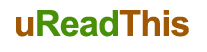
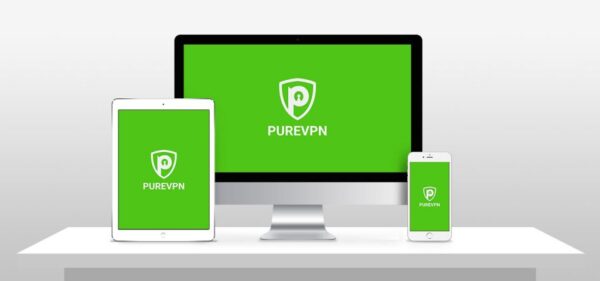
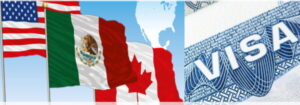











Be First to Comment